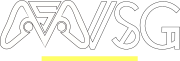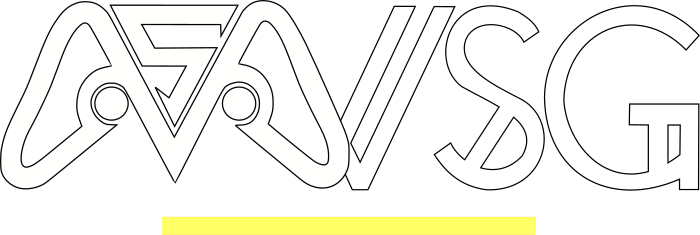Whether you’re strategizing your next Fortnite move or catching up with buddies between matches, joining an Xbox party on your PC is the perfect way to connect. Luckily, it’s easier than ever! This guide will walk you through two seamless methods: using the Game Bar and the Xbox app for Windows.
Method 1: Join the Party Through Game Bar (Quick and Easy)
- Open Game Bar: Press the Windows logo key (⊞) + G simultaneously. This triggers the handy overlay for all your gaming needs.
- Access Xbox Social: Click the widget menu (three horizontal dots) in the top navigation bar, then select Xbox Social.
- Find Your Friend’s Party: Look for your friend in the Friends tab. A party icon next to their gamertag indicates they’re already in a session.
- Join the Fun!: Right-click your friend’s name and choose Join party. You’ll instantly be whisked into the voice chat, ready to game or chat the night away.
Method 2: Use the Xbox App for Windows (More Options)
- Launch the Xbox app: Press the Windows logo key (⊞) and search for Xbox. Select the app to open it.
- Navigate to Friends: Click the Friends tab at the top of the app.
- Create or Find a Party:
- Join an existing party: Look for friends with the party icon next to their names. Right-click their name and choose Join party.
- Start a new party: Click the Start a party button (headphone icon) at the top of the Friends tab. Invite your friends from the list and jump into the chat together.
Bonus Tips
- Party Notifications: Keep an eye on the Notifications icon in the Xbox app or Game Bar. You might receive party invites directly there.
- Adjust Audio Settings: Fine-tune your microphone and speaker volume by clicking the Audio settings gear icon in the Game Bar’s Xbox Social widget.
- Looking for Group: If you’re feeling social but your friends list is quiet, head over to the Looking for Group feature in the Game Bar. Browse active posts for games you enjoy and join the party to meet new gaming buddies!
By following these steps, you’ll be joining Xbox parties on your PC like a pro in no time. Now grab your headphones, gather your friends, and prepare for some epic gaming sessions or simply catching up virtually. Remember, the fun is always better with friends!
Resources
- Connect with friends in party chat: https://support.xbox.com/en-US/help/friends-social-activity/parties-chat/how-to-start-a-party
- Use Game Bar to play and chat with friends: https://support.xbox.com/en-US/help/friends-social-activity/share-socialize/use-xbox-game-bar-to-play-and-chat-with-friends
Happy gaming!